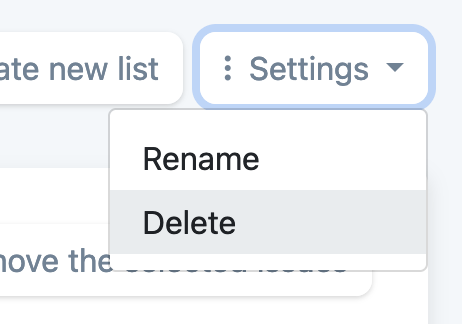Priority list
Priority lists are created for the squad, and are not unique to each user, so every priority
list, is visible to every user in the squad.
Only users with the "project manager" role, or higher, can manipulate the lists: create, priorititize,
edit and delete lists.
Only unassigned open issues are available for the priority lists, and each issue may only appear on one list at the time.
Issues wil automatically be removed from the list, when they are assigned to a member or closed in GitHub.
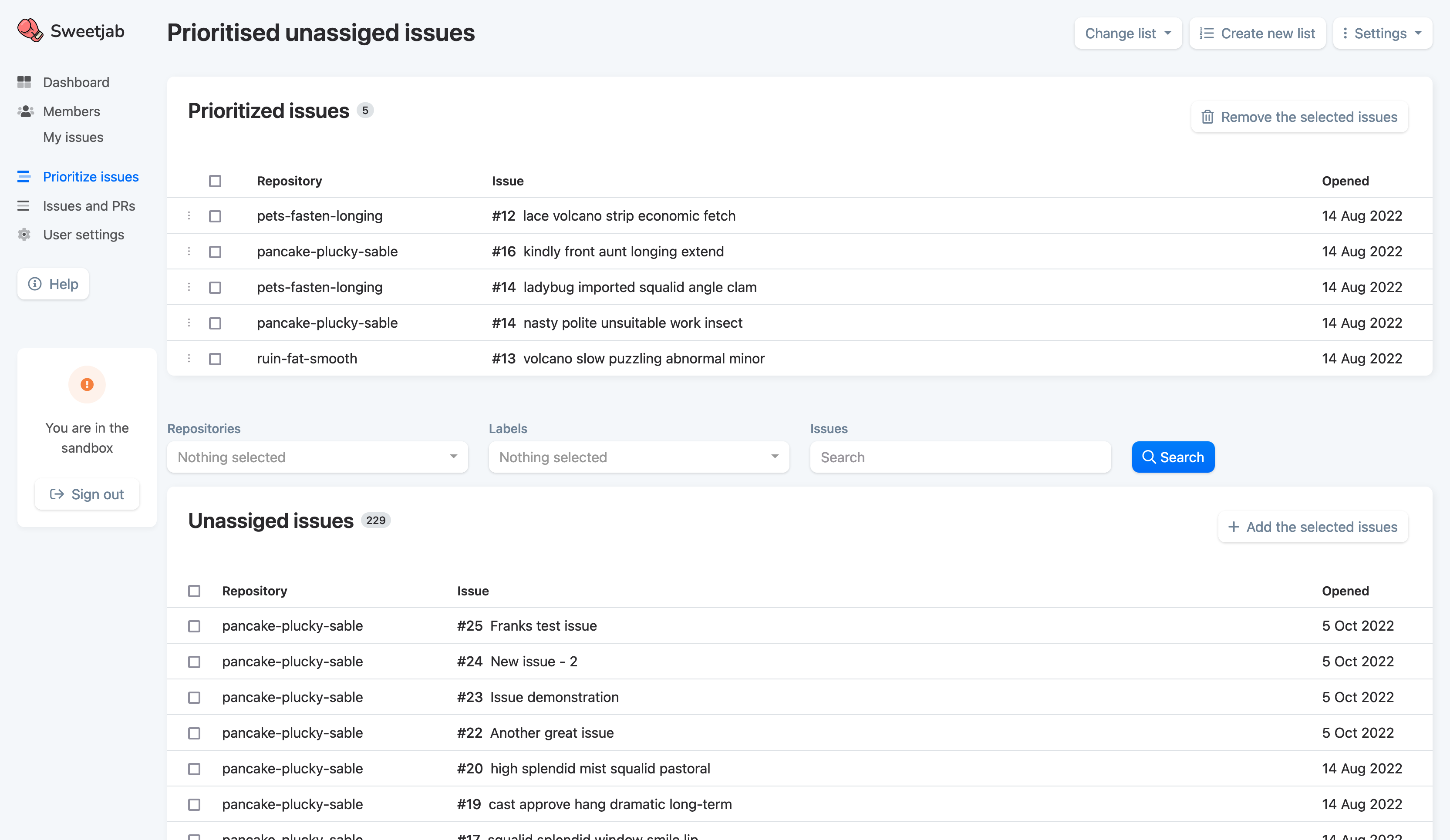
Prioritize issues
Issues in the priority list can easily be ordered/prioritized by dragging and dropping them in the table.
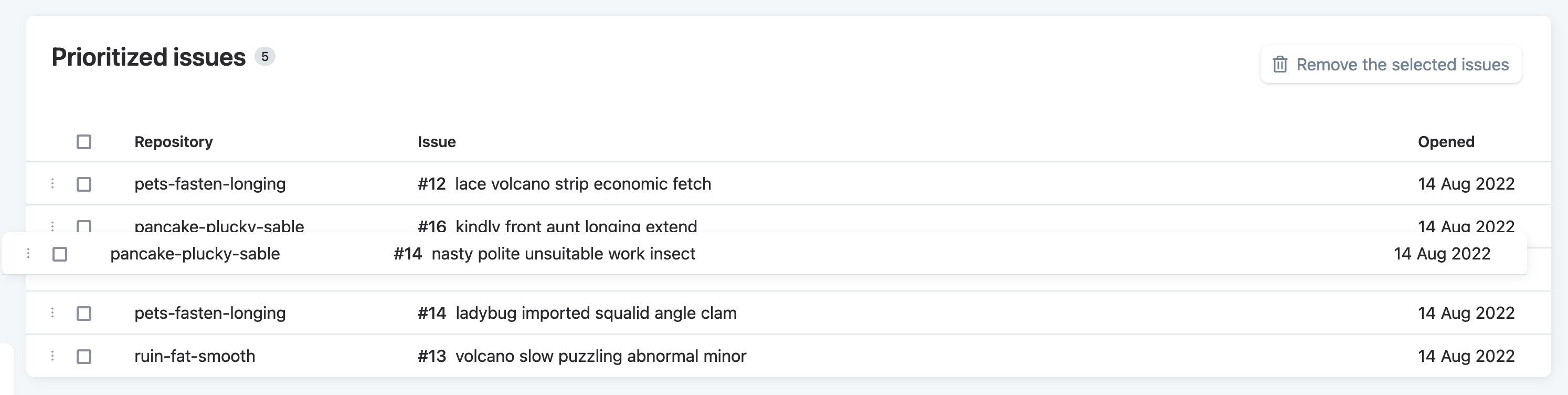
Remove from list
Issues in the priority list can be removed from the list, by checking one or more issues, in the box on the left, and clicking the "Remove the selected issues" button in the top right corner of the table. The issues are then returned to the "Unassigned issues" below.
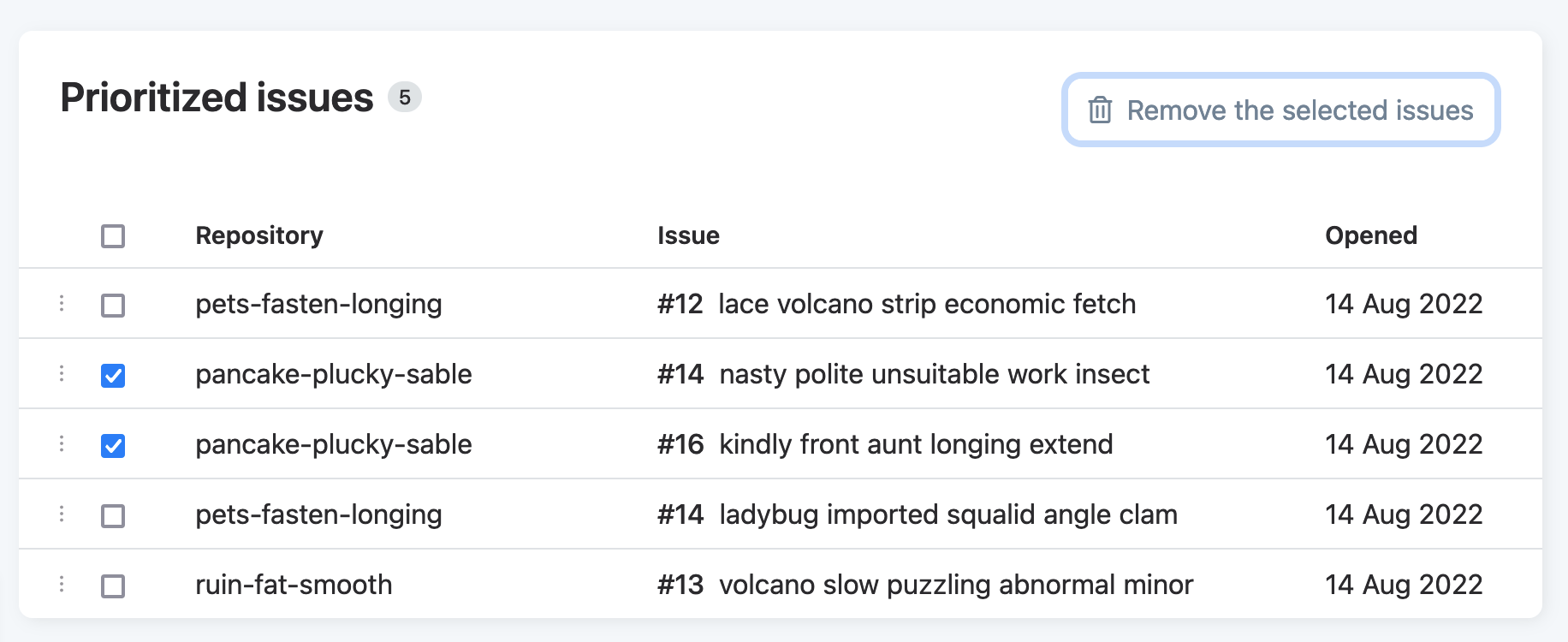
Create new list
You can add as many lists to your squad, as you like, by clicking "Create new list" in the top right corner. In the window you just need to give the list a name, and click "Create list".
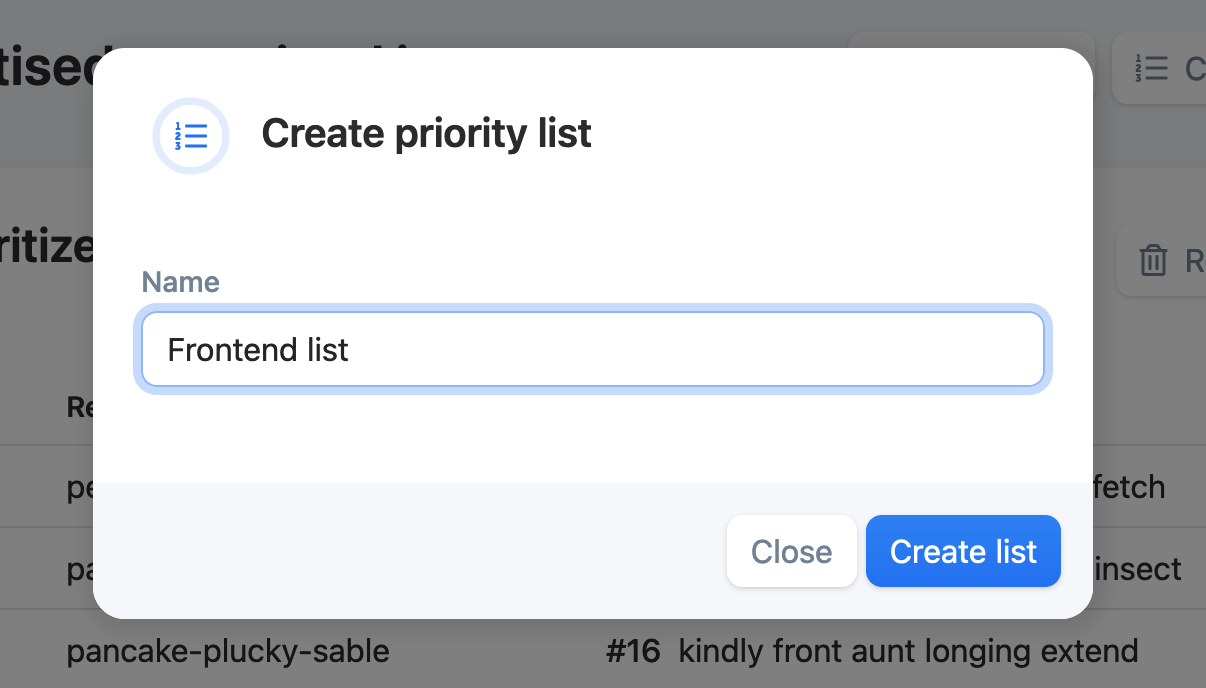
Change list
To display another priority list, than the one you currently have displayed, simply click the dropdown in the top right corner "Change list", and select the list you want to see.
The selected list is remembered on your user, for the next time you return to the "prioritize issues" page.
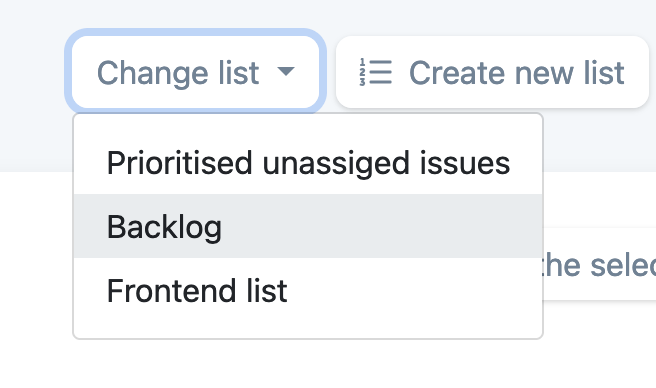
Rename list
To change the name of the list, click "Settings" in the top right corner, click "Rename", and in the window, give it another name and click "Rename list".
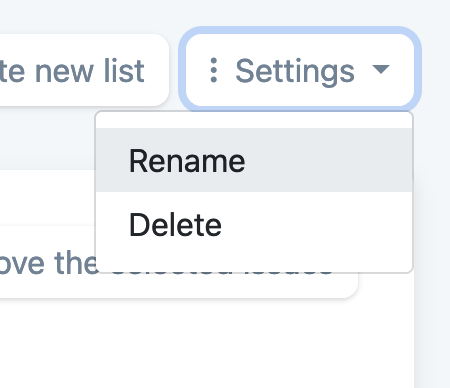
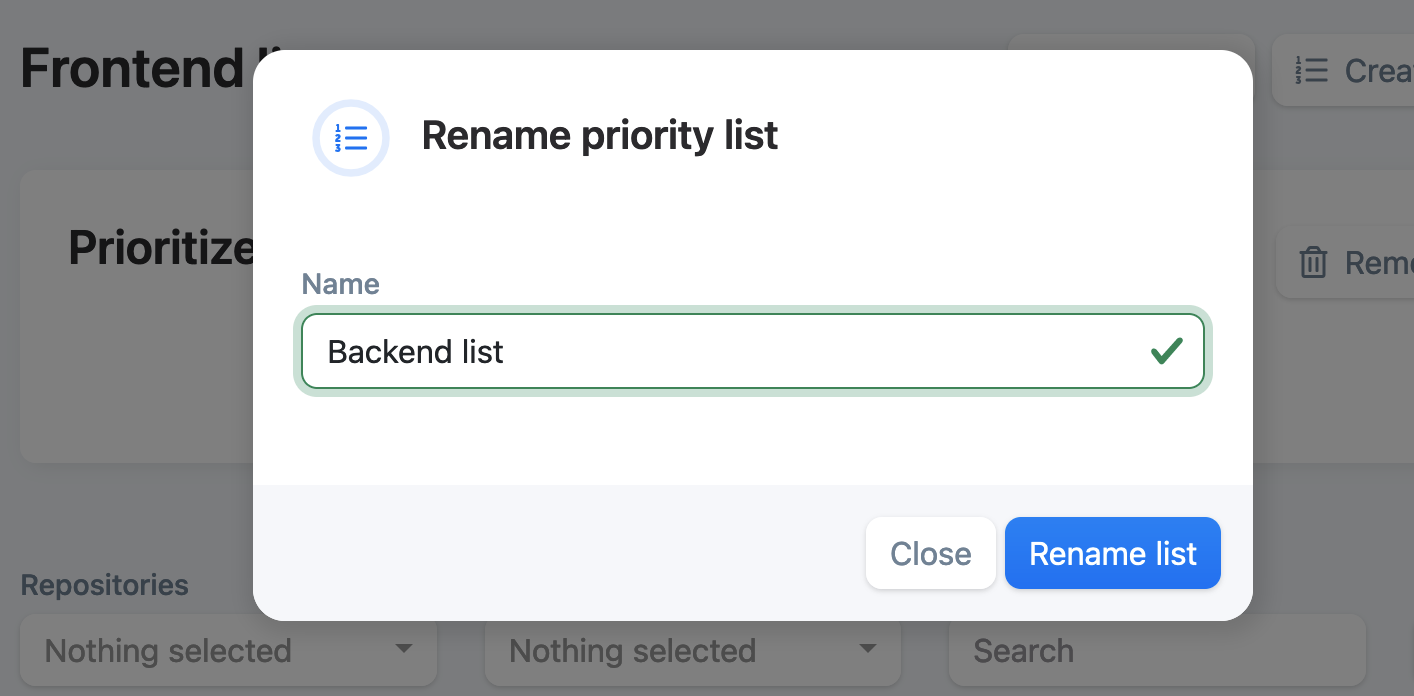
Delete list
To delete a list, change to the list you want to delete, click "Settings" in the top right corner, and in the dropdown click "Delete".
The issues in the deleted list, will return to the "Unassigned issues" table below.