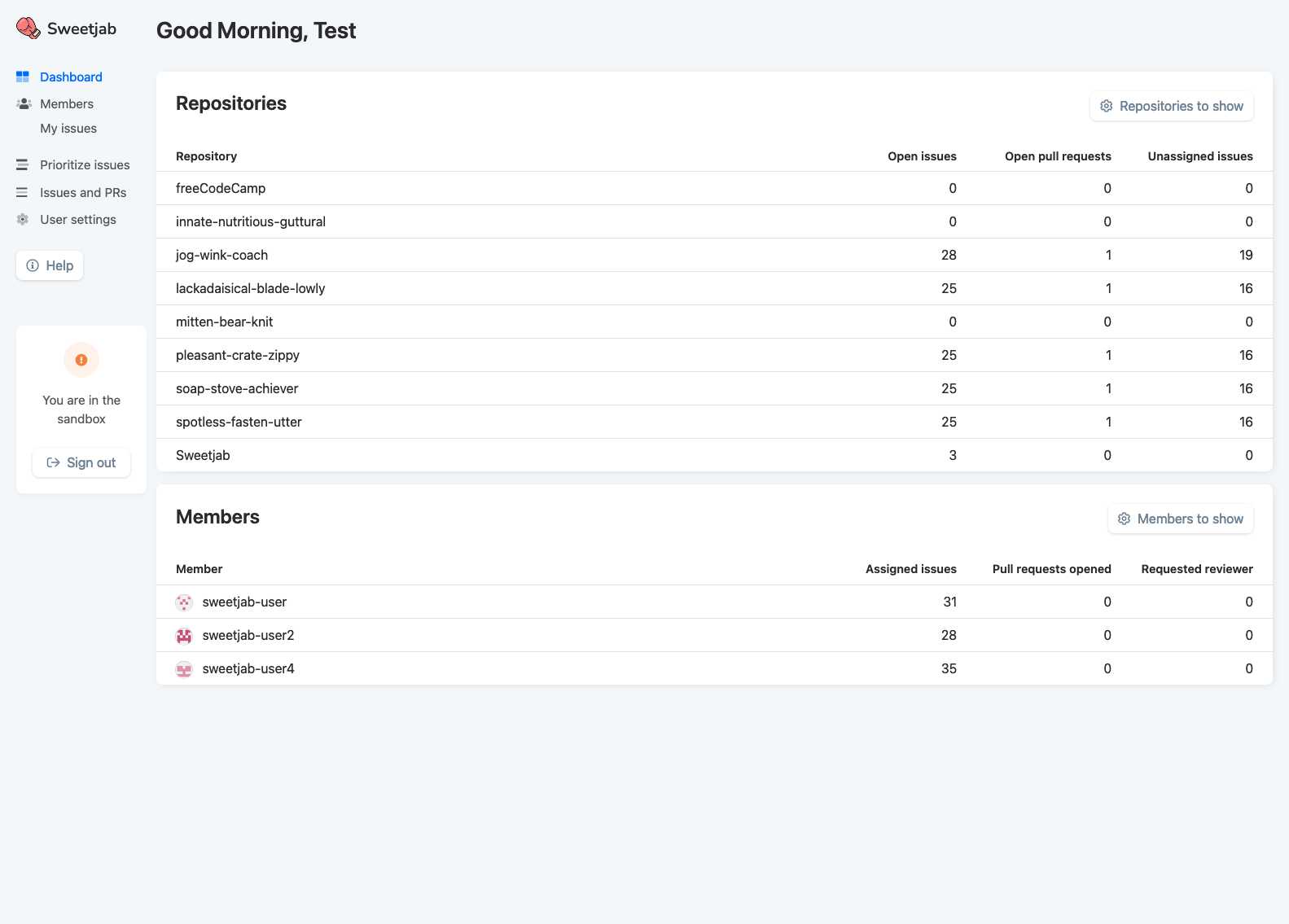Members to show
On the dashboard you get a quick overview of your organizations members.
By default you are shown a maximum of 20 of your members, selected at random.
You can change which members you want to show by clicking "Members to show", in the top right corner of the members table, and a window pops up. You might have to scroll down a bit on the dashboard.
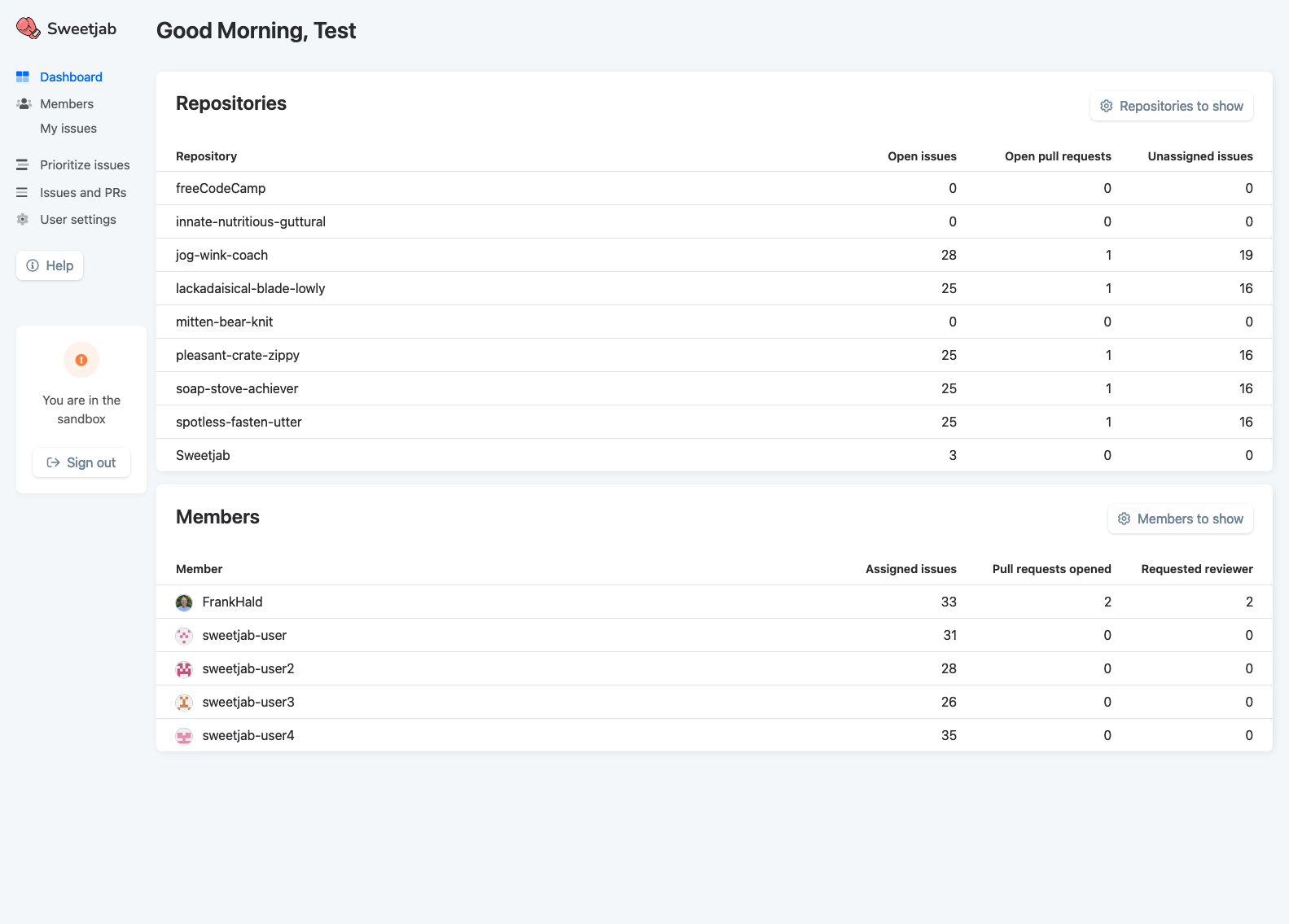
In the window there is a list of the members in your organization. Each member has a checkmark, whether or not they are shown on the dashboard.
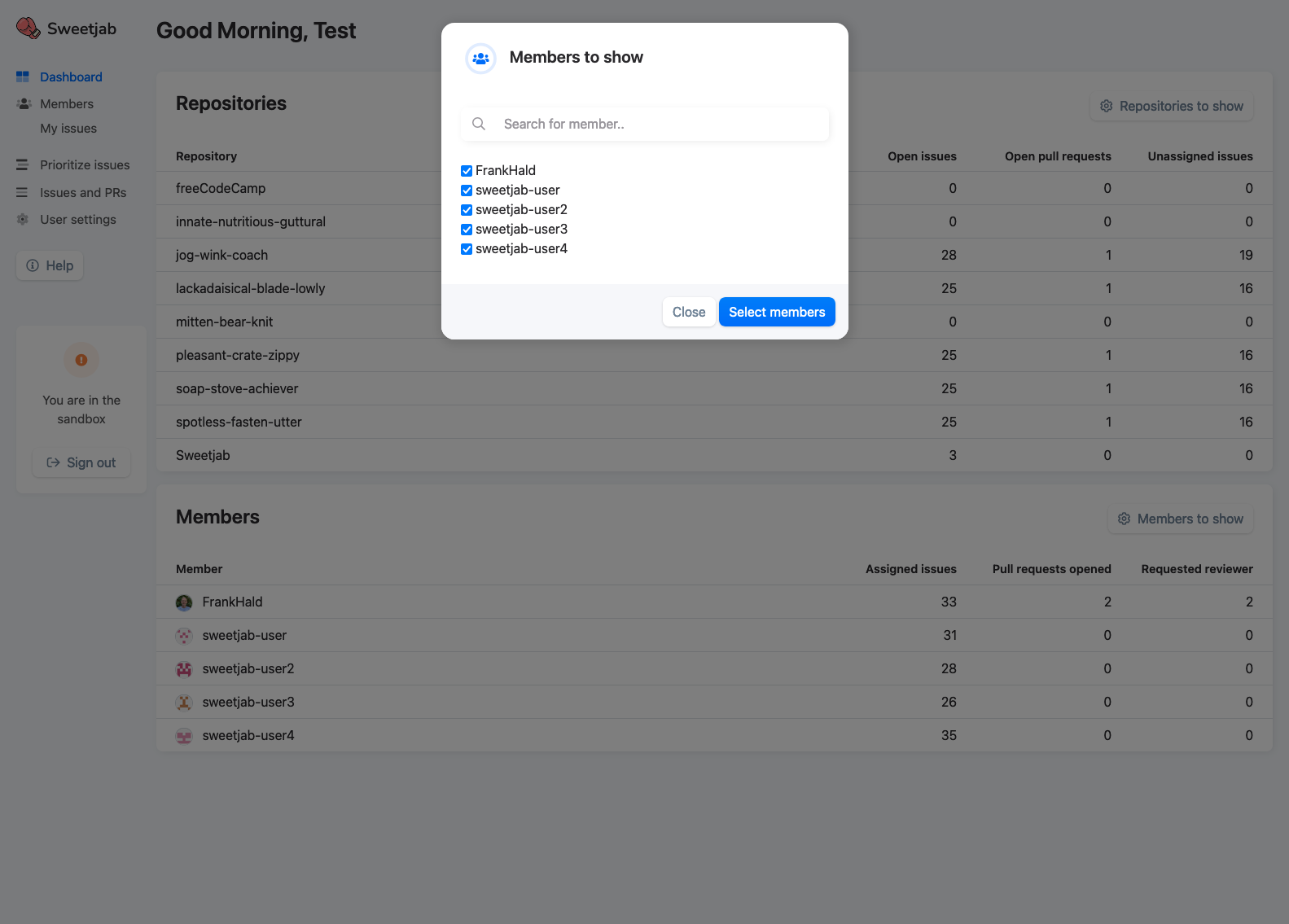
In the top of the window there is a search field, where you can search for a member in real-time. You can enter part of the name, and the list will automatically be filtered in accordance to what you type in the search field.
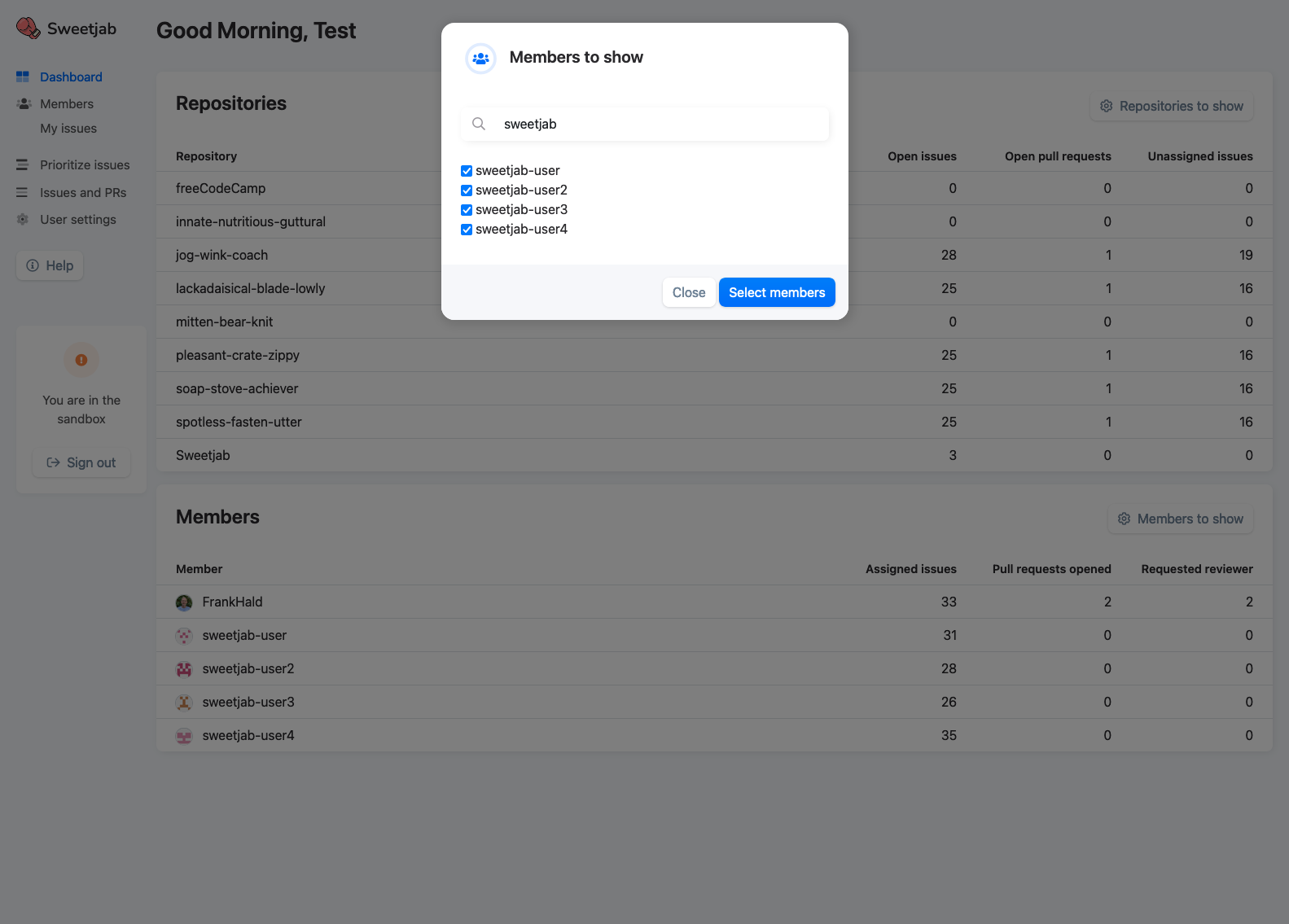
Check the members you would like to show in your dashboard, and uncheck the ones you would like to omit.
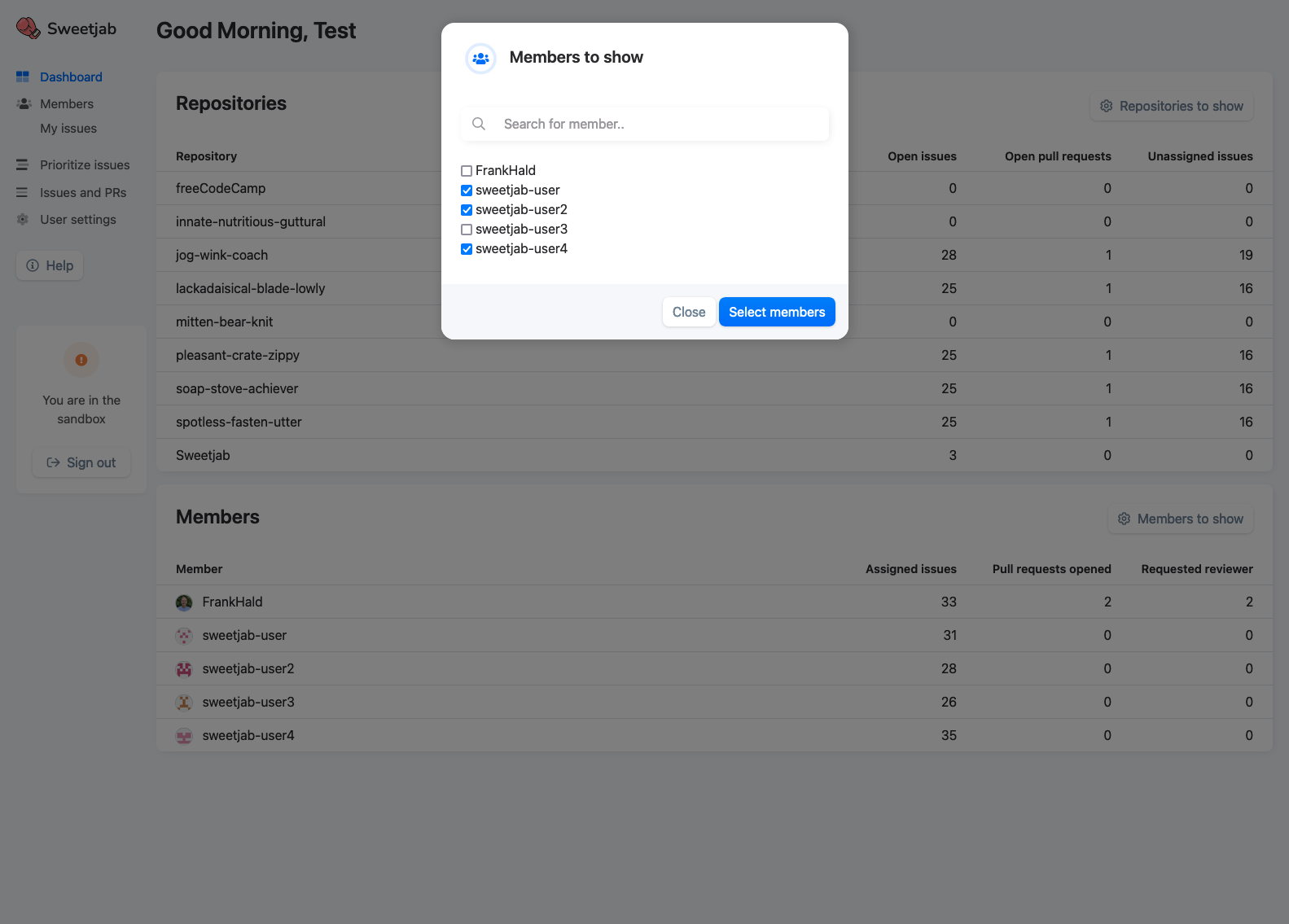
Click "Select members" and the dashboard will now be updated with your selected members.
The dashboard is specific to your user, and changes you make to your dashboard, does not affect
your teammates dashboards.